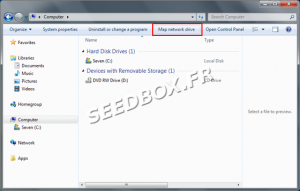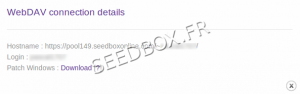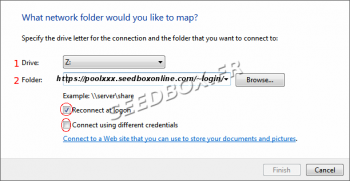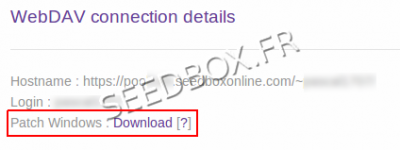How to use Webdav : Différence entre versions
De Documentation officielle Seedbox
Aller à la navigationAller à la recherche| Ligne 27 : | Ligne 27 : | ||
[[Fichier:webdavdetailsflouwaetr.png|thumb|right|300px|]] | [[Fichier:webdavdetailsflouwaetr.png|thumb|right|300px|]] | ||
| − | You | + | '''You must enter the server address exactly as it is shown in connexion details''' |
[[Fichier:Webdav-explorer01.2.png|thumb|none|350px|]] | [[Fichier:Webdav-explorer01.2.png|thumb|none|350px|]] | ||
| − | *All your credentials are available in your manager in '' | + | *All your credentials are available in your manager in ''Advanced configuration'', then ''Webdav'' |
*Click on finish. | *Click on finish. | ||
Version du 18 octobre 2017 à 17:09
Sommaire
Using Webdav
- For any question, you can contact us via :
- Ticket suport,
- Or, via Chat Live.
Configure Webdav
- The configuration takes place in two stages.
- First, you must configure a network drive, then edit the registry or use Windows patch
- We encourage you to follow this procedure steps by steps.
Configure the network drive
- To configure a network drive, first click on the icon computer from your desktop.
- Then click, map a network drive
- First, choose the letter you want to give to that network drive.
- Then, in folder, enter the address of the network drive.
You must enter the server address exactly as it is shown in connexion details
- All your credentials are available in your manager in Advanced configuration, then Webdav
- Click on finish.
- It only remains to connect to your network drive.
- To do this, grab your login and password.
Note: Please remember that any action carried out through webdav affect data that are in your server. If you delete a file or folder through webdav, it is also deleted on your server.
Windows patch
- A patch modifying the registry to make your services work properly with Windows is available in your manager.
- Go to Additional Services and webdav.
- Click the Windows link Patch :
- If you install this patch, it is not necessary to manually modify the registry .
Modify the registry
Serious problems might occur if you modify the registry incorrectly.
Therefore, make sure you use caution. For added protection, back up the registry before you modify it. You can restore the registry if a problem occurs.
To edit the registry values, proceed as follows:
- Click Start, and then in the search box, enter regedit
- Run regedit.
- Then,looking for and click the subkey in the registry:
- HKEY_LOCAL_MACHINE\SYSTEM\CurrentControlSet\Services\WebClient\Parameters
- In the right panel, right click on FileSizeLimitInBytes, then click edit.
- Select the Decimal option.
- The default value for the limit of file size is 50000000 bytes.
- Click OK.
- Exit Registry Editor.
- For change to take effect, restart your computer.
- For any question, contact us via :
- Ticket support,
- Live Chat available from your manager.