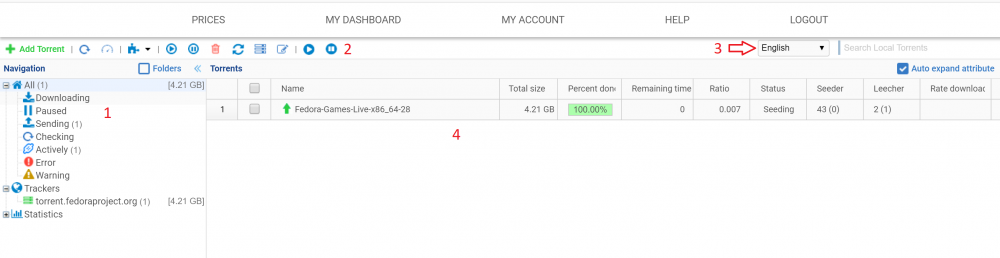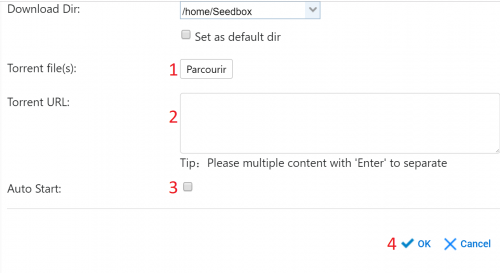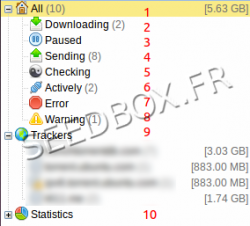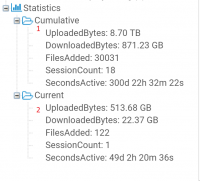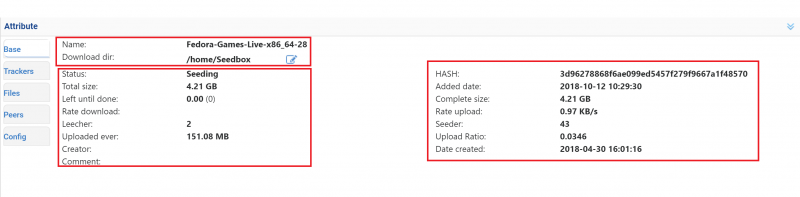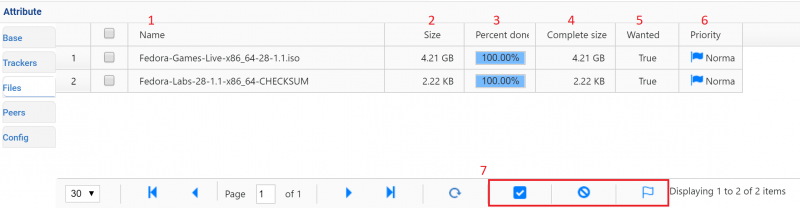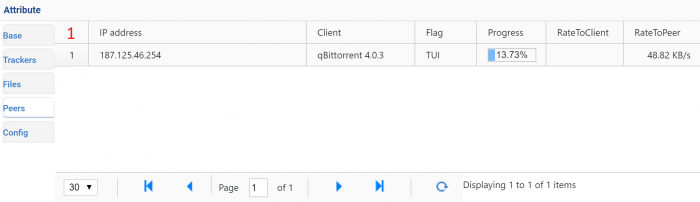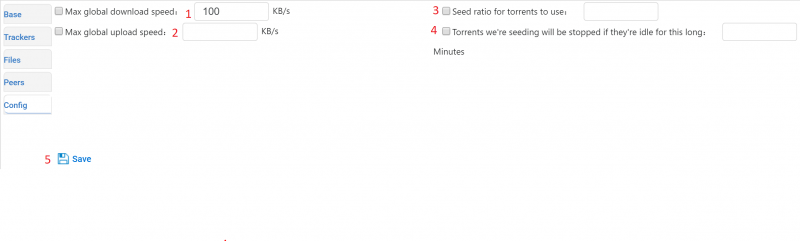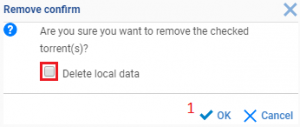Transfer interface : Différence entre versions
De Documentation officielle Seedbox
Aller à la navigationAller à la recherche| (10 révisions intermédiaires par le même utilisateur non affichées) | |||
| Ligne 29 : | Ligne 29 : | ||
| − | [[fichier: | + | [[fichier:goodtaskbarREDEN.png|500px]] |
| Ligne 35 : | Ligne 35 : | ||
# Allows you to reload the transfer interface. | # Allows you to reload the transfer interface. | ||
##Enable speed limits for your upload and download. | ##Enable speed limits for your upload and download. | ||
| − | # Allows you to change | + | # Allows you to change address and announcement for your .torrent file. |
# Start, Pause, Delete or resume downloading a paused file. | # Start, Pause, Delete or resume downloading a paused file. | ||
| − | # Check the .torrent data . | + | ## Check the .torrent data . |
## Request more peers for your file. | ## Request more peers for your file. | ||
## You can define a specific location to save the data from your .torrent file. | ## You can define a specific location to save the data from your .torrent file. | ||
| − | # Start all your .torrent file. | + | # Start an pause all your .torrent file. |
| − | |||
==Transfert interface menu== | ==Transfert interface menu== | ||
| Ligne 111 : | Ligne 110 : | ||
* Here, you can find all tracker attributes. | * Here, you can find all tracker attributes. | ||
| − | [[fichier: | + | [[fichier:trackerattributENred.png|800px]] |
| Ligne 117 : | Ligne 116 : | ||
| − | #Gives tracker | + | #Gives Général tracker infos |
| − | + | #Lets you add a new tracker for your file. | |
| − | + | #Allow you to change tracker information. | |
| − | |||
| − | |||
| − | |||
| − | |||
| − | |||
| − | |||
| − | #Lets you add a tracker for your file. | ||
| − | #Allow you to | ||
#Lets you remove a tracker. | #Lets you remove a tracker. | ||
| Ligne 137 : | Ligne 128 : | ||
*Here, you can find all file details attributes | *Here, you can find all file details attributes | ||
| − | [[fichier: | + | [[fichier:attributfilesEN.png|800px]] |
#Indicates file name. | #Indicates file name. | ||
#Indicates total file size. | #Indicates total file size. | ||
| − | |||
#Indicates progress recovery percentage data. | #Indicates progress recovery percentage data. | ||
| − | #Indicates | + | #Indicates completed file size. |
| − | #Indicates the | + | #Indicates if the files is wanted or not. |
| − | # | + | ##For example, if you want to retrieved onlys some files from a torrent pack, use this. |
| − | # | + | #Show the priority given to your file. |
| − | + | #Click here to choose if you want or not retrieve files. | |
| − | # | ||
===Peers detail attribute=== | ===Peers detail attribute=== | ||
| Ligne 154 : | Ligne 143 : | ||
*Here, you can find all peers attributes. | *Here, you can find all peers attributes. | ||
| − | [[fichier: | + | [[fichier:peerdetailsEN.png|700px]] |
| Ligne 166 : | Ligne 155 : | ||
===Change client configuration for a file=== | ===Change client configuration for a file=== | ||
| − | *Here, you can change some settings | + | *Here, you can change some settings your client. |
| − | + | '''Warning : Change seetings has to be managed with caution.''' | |
| + | <br> | ||
| + | [[fichier:attributconfigEN.png|800px]] | ||
#Limit download speed | #Limit download speed | ||
#Limit upload speed | #Limit upload speed | ||
| Ligne 175 : | Ligne 166 : | ||
#Allows you to stop sharing a file after a time of inactivity. | #Allows you to stop sharing a file after a time of inactivity. | ||
#Click on Save when changes has been done. | #Click on Save when changes has been done. | ||
| + | |||
| + | |||
| + | ==Delete a .torrent file== | ||
| + | |||
| + | *To delete a file from your interface, right-click on the .torrent file to delete it. Then choose from the drop down list, "Delete". | ||
| + | *A new window opens: | ||
| + | |||
| + | [[image:suppressiontorrentanglaisRED.png|300px]] | ||
| + | |||
| + | #If you only want to remove the .torrent file from your interface, click "OK". | ||
| + | #If you also want to delete data for this .torrent file, you need to tick "Delete local data" box and then confirm your choice. | ||
| + | #If data are not deleted, it will be take in count for global storage. | ||
==Transfer interface error message== | ==Transfer interface error message== | ||
Version actuelle datée du 27 mai 2019 à 11:38
Sommaire
Transfer Interface
- Find here menu to select torrents.
- Here, find taskbar.
- Click on add Torrent to open dialog box transfer.
- Change language seeting.
- Here, all torrents are shown
How to launch a .torrent file in your interface
- From the task bar, click Add Torrent in order to open the dialogue box transfer :
- Click on "Parcourir" and choose your torrent.
- If, it's a torrent url or Magnet, add it here.
- Tick "Auto start" in order that torent start when added.
- Click on "OK" to validate.
Transfert interface taskbar
- Your interface taskbar, allow you to make some changes for your service and your files:
- Allows you to add a file in your interface.
- Allows you to reload the transfer interface.
- Enable speed limits for your upload and download.
- Allows you to change address and announcement for your .torrent file.
- Start, Pause, Delete or resume downloading a paused file.
- Check the .torrent data .
- Request more peers for your file.
- You can define a specific location to save the data from your .torrent file.
- Start an pause all your .torrent file.
- In order to facilitate browsing, you can find via this menu all information related to your files.
- Find all your files present in the interface.
- Find all your files currently being received.
- Find all your paused files.
- Find all your files currently being sent.
- Find all your files under verification.
- Find all your active files.
- Find all your files with an error.
- Find all files that receive an alert.
- Find all your files by tracker.
- Find all your transfer statistics.
- Here, you can find all your transfer statistics
- Find, your statistics from beginning.
- find, your statistics for your current session.
File detailed attribute
- To access the detailed attributes of your files,
- Select your file
- Then, tick the box auto expend attribute.
Basic information
- This window gives you principal information about your transfer.
- Your file name.
- The folder where are stored your data.
- Click here to change data folder.
Then :
- The .torrent file status .
- Your file size.
- How many data are needed in order that your file will be complete.
- The download speed for your file.
- How many people are downloading this file (Leechers)
- The number in MB or GB of sent data.
- Informs you about transmission version used.
- List any comments about the file.
Finally :
- Allows you to check the HASH file.
- Informs you about when this file has been added.
- The number in MB or GB of data already collected.
- The upload speed for your file.
- The number of people who shares this file (Seeders)
- Your ratio on this file.
- The creation date of the file.
Tracker Attribute
- Here, you can find all tracker attributes.
- Gives Général tracker infos
- Lets you add a new tracker for your file.
- Allow you to change tracker information.
- Lets you remove a tracker.
- Warning: Change or remove trackers address has to be used with caution.
File details attribute
- Here, you can find all file details attributes
- Indicates file name.
- Indicates total file size.
- Indicates progress recovery percentage data.
- Indicates completed file size.
- Indicates if the files is wanted or not.
- For example, if you want to retrieved onlys some files from a torrent pack, use this.
- Show the priority given to your file.
- Click here to choose if you want or not retrieve files.
Peers detail attribute
- Here, you can find all peers attributes.
- Show peers ip address
- Show what client is used
- Show peer flag
- Show file transfer progress
- Show client rate
- Show Peer transfer speed.
Change client configuration for a file
- Here, you can change some settings your client.
Warning : Change seetings has to be managed with caution.
- Limit download speed
- Limit upload speed
- Allows you to set up a ratio value beyond which your file is no longer shared beyond.
- Allows you to stop sharing a file after a time of inactivity.
- Click on Save when changes has been done.
Delete a .torrent file
- To delete a file from your interface, right-click on the .torrent file to delete it. Then choose from the drop down list, "Delete".
- A new window opens:
- If you only want to remove the .torrent file from your interface, click "OK".
- If you also want to delete data for this .torrent file, you need to tick "Delete local data" box and then confirm your choice.
- If data are not deleted, it will be take in count for global storage.
Transfer interface error message
- Transfert interface display "Connection Failed" message
- Transfert interface display "unreachable" message