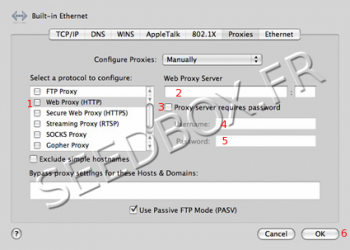Web Proxy for MacOSX : Différence entre versions
De Documentation officielle Seedbox
Aller à la navigationAller à la recherche| Ligne 4 : | Ligne 4 : | ||
| − | * Go to '''System Preferences''' tool from safari browser toolbar and | + | * Go to '''System Preferences''' tool from safari browser toolbar and access "Network" |
* Click on "Advanced" tab, then click on the "Change Settings" button. | * Click on "Advanced" tab, then click on the "Change Settings" button. | ||
| Ligne 20 : | Ligne 20 : | ||
| − | *Remember to | + | *Remember to tick'''use mod Passive FTP (PASV).''' |
| − | *Then click '''OK''' and then '''Apply.''' | + | *Then, click '''OK''' and then '''Apply.''' |
*All connections are now moving through your proxy. | *All connections are now moving through your proxy. | ||
*Safari will automatically use system settings. | *Safari will automatically use system settings. | ||
Version du 22 mai 2019 à 10:27
Configure a proxy service for Mac OSX
Configure the proxy
- Go to System Preferences tool from safari browser toolbar and access "Network"
- Click on "Advanced" tab, then click on the "Change Settings" button.
- Select Proxies tab.
- Select Web Proxy (HTTP) and fill the required fields.
- Your servername without any ftp or http,
- Eg : pool456.seedbox.fr
- Proxy port you want to use. Proxy port differs depending on the location chosen,
- Tick the box "Proxy server requieres password.
- Your username, (The one chosen on your order form)
- Your password. (The one chosen on your order form)
- Remember to tickuse mod Passive FTP (PASV).
- Then, click OK and then Apply.
- All connections are now moving through your proxy.
- Safari will automatically use system settings.