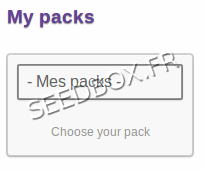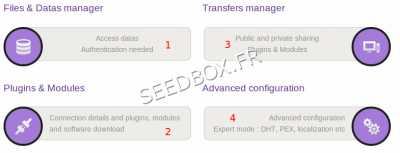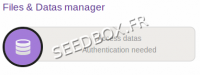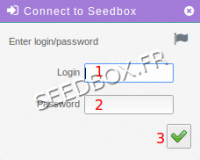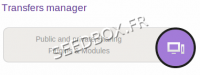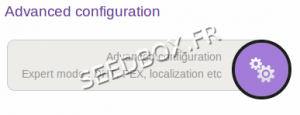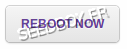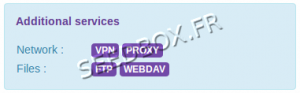Seedbox Web Manager
De Documentation officielle Seedbox
Aller à la navigationAller à la rechercheSommaire
Acces to control Interface
- To acces to your control panel, click on thumbnail My Pack
- Then, choose your pack to acces to control panel.
The Control Interface
- It can be devided into 4 parts
First part
- 1 - Data management
Data management is where your torrent data are stored.
- Click on,
- Then , you will need your login and password.
Second part
- 2 Public and Private sharing (It's your transfert .torrent manager).
- If remote control is enable, you will need your login and password to acces to it.
Third Part
- 3 In Plugins and Modules, you can enable or or desable remote acces .
- 1 Choose if you want enable or desable Transmission-remote acces,
- 2 Confirm it by clicking Update
Last Part
- 4 In Advanced Configuration, you can change your server localization,
1 Choose your server localization,
2 Then, confirm it by Update
- You can olso enable or desable DHT&PEX
1 Choose if you want to activate it ,
2 Then, confirm by Update
- or make a reebot of your service if it'is offline.
Additionals Services
- Here you can find, credentials for Vpn, Proxy, Ftp or Webdav