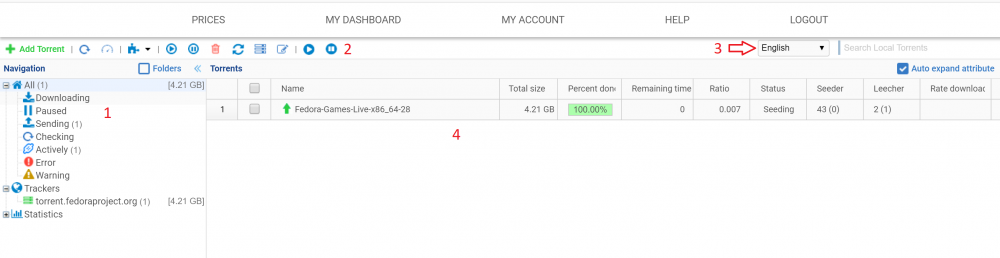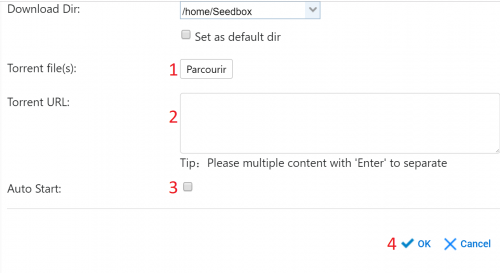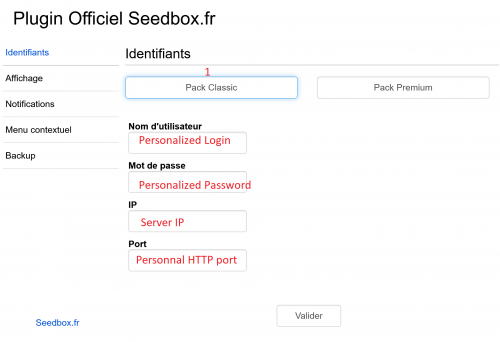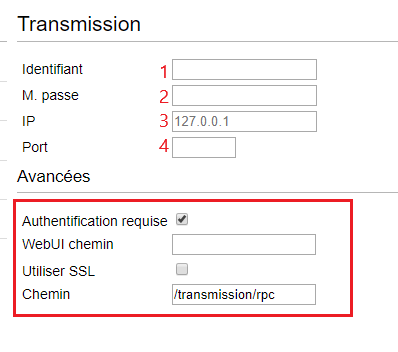Via Trackers : Différence entre versions
De Documentation officielle Seedbox
Aller à la navigationAller à la recherche| (3 révisions intermédiaires par le même utilisateur non affichées) | |||
| Ligne 26 : | Ligne 26 : | ||
#Click on "OK" to add torrent. | #Click on "OK" to add torrent. | ||
| − | == | + | ==Transfer interface tips== |
| − | |||
| − | |||
| − | |||
| − | |||
| − | |||
| − | |||
| − | |||
| − | |||
| − | |||
| − | |||
| − | |||
| − | |||
| − | |||
| − | |||
| − | |||
| − | |||
| − | |||
| − | |||
| − | |||
| − | |||
| − | |||
| − | |||
| − | |||
| − | + | *You can find [https://wiki.seedbox.fr/index.php/Transfer_interface here] all details about your transmission interface. | |
| − | |||
| − | |||
| − | |||
| − | |||
| − | |||
| − | |||
| − | |||
| − | |||
| − | |||
| − | |||
| − | |||
| − | |||
* [[Torrent auto pause]] | * [[Torrent auto pause]] | ||
* [[Messages that can be display on your torrent files]] | * [[Messages that can be display on your torrent files]] | ||
| Ligne 122 : | Ligne 87 : | ||
=Chrome extension= | =Chrome extension= | ||
| + | |||
| + | ==Install and set up the extension== | ||
*To find this application click [https://chrome.google.com/webstore/detail/transmission-easy-client/cmkphjiphbjkffbcbnjiaidnjhahnned here] | *To find this application click [https://chrome.google.com/webstore/detail/transmission-easy-client/cmkphjiphbjkffbcbnjiaidnjhahnned here] | ||
| Ligne 137 : | Ligne 104 : | ||
#Enter here your LOGIN | #Enter here your LOGIN | ||
#Enter here your PASSWORD | #Enter here your PASSWORD | ||
| − | #Enter here your service address : EG : pool456.seedbox.fr (Available in your manager, in "Modules" thumbnail | + | #Enter here your service address : EG : pool456.seedbox.fr (Available in your manager, in "Modules" thumbnail) |
| − | #Enter here your HTTP port (Available in your manager, in "Modules" thumbnail | + | #Enter here your HTTP port (Available in your manager, in "Modules" thumbnail) |
#Click here to validate your choices. | #Click here to validate your choices. | ||
Version actuelle datée du 3 juillet 2019 à 10:48
Sommaire
Use Web transfer interface.
Transfer Interface
- Find here menu to select torrents.
- Here, find taskbar.
- Click on add Torrent to open dialog box transfer.
- Change language seeting.
- Here, all torrents are shown
How to launch a .torrent file in your interface
- From the task bar, click Add Torrent in order to open the dialogue box transfer :
- Click on "Parcourir" and choose your torrent.
- If, it's a torrent url or Magnet, add it here.
- Tick "Auto start" in order that torent start when added.
- Click on "OK" to add torrent.
Transfer interface tips
- You can find here all details about your transmission interface.
- Torrent auto pause
- Messages that can be display on your torrent files
- Clear your Web broswer cache
Use Transmission-Remote
- Once, this software is install on your computer, there is no more need to use web transfer interface.
- This software acts as remote control.
Use web broswer Plugin
Firefox extension
- To download this application please clic here
Install the extension
- To install the extension, first click on "Add to Firefox"
- After a quick download, your browser asks for confirmation:
Click Install now.
- Then, you need to set up it.
- You can change Language via "Main" menu
- Enter here your LOGIN
- Enter here your PASSWORD
- Enter here your service IP (Available in your manager, in "Extention" thumbnail]
- Enter here your HTTP port (Available in your manager, in "Extention" thumbnail]
- Click here to validate your choices.
For Premium Pack
- Configuration remain the same EXCEPT for IP .
- Replace your server IP with your server name. E.g : pool999.seedbox.fr
How to use your extension
- To retrieve a .torrent file and send it directly to your server,
- simply right click on the file (must be a file with .torrent extension), and choose Send To .
- Your file is immediately available in your server.
- If, from the menu, the link "Send to" is not proposed, that mean that the file can't be sent directly.
Chrome extension
Install and set up the extension
- To find this application click here
- Your browser will ask for confirmation:
- Click install.
- Then, you need to set up it.
- You will need connections information available in "Modules" thumbnail.
- You will also need the login and password personalized when ordering the pack.
- Enter here your LOGIN
- Enter here your PASSWORD
- Enter here your service address : EG : pool456.seedbox.fr (Available in your manager, in "Modules" thumbnail)
- Enter here your HTTP port (Available in your manager, in "Modules" thumbnail)
- Click here to validate your choices.
For Premium Pack
- Use SSL must be ticked.
- In RPC path add : /rpc
How to use your extension
- To retrieve a .torrent file and send it directly to your server,
- simply right click on the file (must be a file with .torrent extension), and choose Send To .
- Your file is immediately available in your server.
- If, from the menu, the link "Send to" is not proposed, that mean that the file can't be sent directly.
Note
- It may happen that after Chrome update, this plugin could not work.
- Our technical team update this addons regularly.